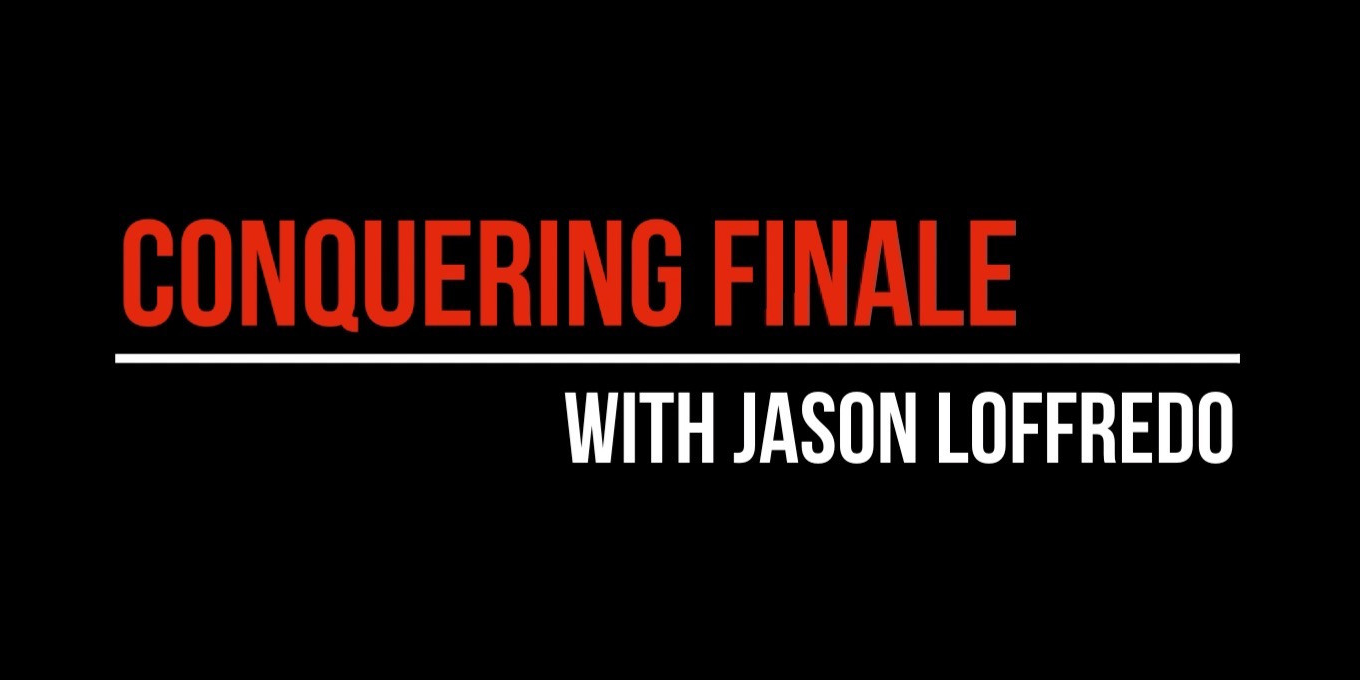
A coda is a musical tag, or extension, which usually follows the main body of the piece. The musician’s cue to jump to the coda is often marked by a marking like “To coda ,” and the coda itself often displays a notation like “ Coda.”
You can place such markings into your score very easily if you’re preparing your score for printout only (without playback). With some additional steps, you can set up your coda markings to control the way Finale plays back your score. When Finale encounters the “To Coda” marking, it will direct the playback of your score to the measure displaying the sign.
Full instructions for how to manually place codas are available here.
However, there’s an easier way than creating the coda system manually. The best way to create coda systems in Finale is with the “Create Coda System…” plug-in. There’s so much that the plug-in does under the hood that if you tried to do it manually, it would be really easy to miss a step… or four.
To access the Create Coda System plug-in:
- Choose the Selection tool icon. Select the first measure of the desired coda region.
- Choose Plug-ins > Measures > Create Coda System.
This plug-in allows you to automatically define a coda, including a gap between measures in order to create an independent coda system on the same line. You are also given the option to add a Coda marking or symbol as well as the text repeat markings “D.C. al Coda” or “D.S. al Coda.” You can also add a segno and “To Coda” marking, and specify the appropriate measure for these items. Finale defines playback automatically based on your settings. A double barline is added to the end of the measure prior to the new coda system automatically.
This video shows you how to use this plug-in, and all the options available. But if you keep watching, you’ll get a glimpse into what it actually would take to try to do this manually… if you were so inclined to try!
For this and more great Finale tips, subscribe to Conquering Finale.